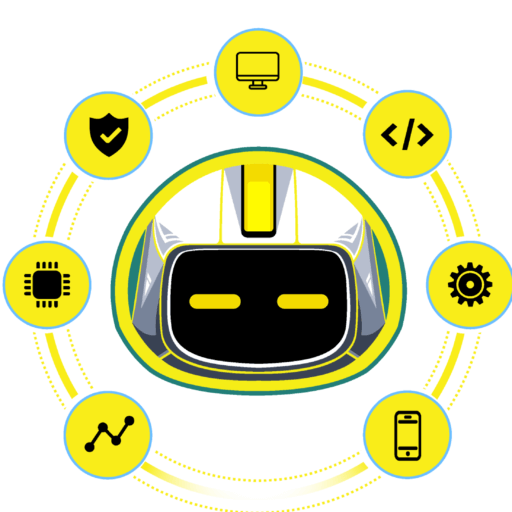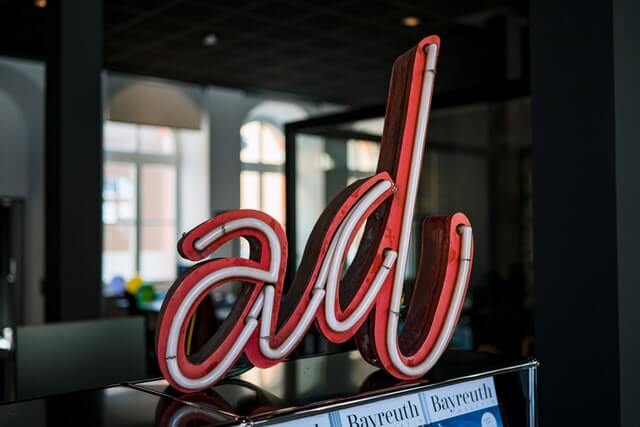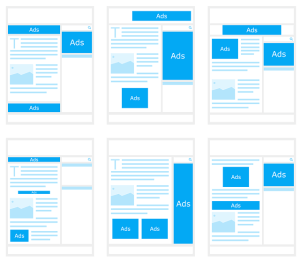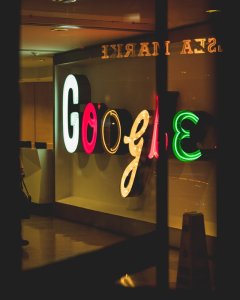Google Apps is one of the most popular tools for businesses to use. It has a lot of features that you can use to promote your business. Nowadays, a lot of businesses are using Google Apps as their main platform for communication and collaboration. Not only is it more cost-effective than Microsoft Office, but it has also been shown to improve productivity. In this blog post, we will discuss some of the ways that Google Apps can be used to promote your business.
If you own a business, your website is one of the most important things you have. With WP Engine, you’ll never need to worry about technical issues and security breaches. Our managed hosting service covers every aspect of running a successful website.
1. Create A Google AdWords Account To Promote Your Business
You may not know this, but you can set up a Google AdWords account to promote your business for $5/day. This is an amazing deal and it’s the best way to get started with advertising on Google. If you’re still reading this then I assume that you’re interested in learning more about how to create a google AdWords account. keep reading!
In this article, I will explain step by step how it is done.
Select Email Address
Visit the Google Ads website and click the Start Now button. You will be asked to enter your Email/Gmail address. If you already have an email address associated with your Google Account (e.g. Gmail address) use that and then click Next and enter your password.
If you do not have an existing Google Account email, click the Create Account link, select the Myself option, and follow the instructions to create and verify your new Google Account.
STOP a minute on this page. Google may force you to sign up for an AdWords express account. Do not let them. Look in the top left corner and also make sure it doesn’t say Google AdWords Express. In that case there should be a text message below that says the following: Welcome to AdWords Express Based on the information you provided and your website scanner, your business is well suited for AdWords Express. AdWords Express automatically tunes your ad settings to save time and help you reach more customers. Compare AdWords Express with AdWords.
Then Click Compare AdWords Express With AdWords
This will give you the option to switch to Google AdWords by clicking on the gray banner Switch to AdWords
If so it will take you to the next page which should say Google AdWords in the top left corner, not Google AdWords Express.
If you put it in Google AdWords it will drop you off right on the right page
Creating the first campaign – unfortunately there is no way to bypass this page. When your first campaign is ready, proceed with setup. Usually all we do is add a pronoun information to go through this setup phase.
Enter a budget
Enter the location you would like to target in this campaign
Select the networks you would like to see your ads on
Add keywords for this campaign or receive recommended keywords to pass
Choose your bidding method
Write Your Ad
This is the one you can’t pass without typing. I write the test across the line
Save and continue
Payment Information, You must first set up payment details to create your account. You can add a credit card or test account.
Choose a paying country
Choose a time zone (be careful here as you can never change this and it affects your reporting)
Please add an offer code if you have one
Add payment name and address
Add a key contact
Choose a test account or credit card
Enter payment information
Check the box to agree the terms and conditions
Click Finish and create an ad
Your Account Has Been Setup, Click The Blue Go To Your Account Button
Be careful as the campaign you are launching is live. If you would like to keep it live, do nothing. If not, be sure to delete or remove it immediately by following these steps:
Click the campaigns on the left side of the page
Mark the box to the left of the campaign name
A green line will appear, click on the drop down menu and pause or also delete the campaign.
Use Google Apps To Promote Your Business
Google Apps can be used in a variety of ways to promote your business. You can use Google Docs to create a document that outlines your business goals, and then track your progress over time. You can also use Google Sheets to create a budget for your business, and track your expenses over time.
Google Calendar can be used to schedule appointments and meetings, and Google Drive can be used to store important files and documents. Finally, you can use Google Hangouts to hold video conferences with clients or employees.
2. Use The Free Version Of Gmail To Send And Receive Emails That Include Attachments
Don’t know how to send attachments with Gmail? Here’s the answer! The free version of Gmail, called Google Mail, lets you send and receive emails that include attachment. You can also store photos on your computer or on Google Photos for backup.
Click here to find out more about this great service!
3. Upload All Your Files, Such As Presentations And PDFs, To Drive For Safekeeping
Hi, I’m Jordan. You may not have heard of me, but I have a blog post that you should read! It’s about how to upload all your files- such as presentations and PDFs- to Drive for safekeeping. The first step is to open the Google Drive app on your device. Then go into Settings and tap “Add folder” or “Upload Files from My Computer.” Next, select which folders you want synced with Drive. Finally, hit “Save” and start uploading those important documents!
4. Keep Track Of All Your Appointments With Calendar So You Never Miss An Important Date Again
Every year we all have more and more appointments, so it can be hard to keep track of them. How do you know when your next doctor’s appointment is? When will you need to take a day off from work for that dental appointment? It’s too easy to forget about the most important things in life. That’s why Google Calendar is here! With Google Calendar, you’ll never miss an event again. You can organize your whole schedule with one click and see what events are coming up soon or far away with ease! Don’t let anything slip through the cracks ever again, make sure everything is on your calendar by using Google Calendar today.
5. Take Advantage Of The 15GB Of Storage Space On Drive By Uploading Videos Or Photos From Work Events
Did you know that Google Drive now has 15GB of free storage space? That’s more than double what it used to be. If you’re like me, then this is great news because I hate deleting files and photos just to make room for new ones. Now with all that extra space, the possibilities are endless! One way you can take advantage of your extra space is by uploading videos or photos to share with friends or family members. You could also upload old school projects from when you were in school; if they’re still on your computer somewhere, why not upload them so they’ll never get lost? The best part about using Google Drive is it’s easy-to-use interface and everyone already has a Gmail account which make sharing’s.
6. Add People’s Contact Information Directly Into Contacts With Their Email Address And Phone Number
I’m sure you have your phone or tablet within arm’s reach at all times. You use it to talk, text, take pictures and do so many other things. But what about the people in your life? Is there a way to store their contact information directly into Contacts with their email address also? There is! Read on for how to do just that.
Gmail allows users to save important contacts easily and without hassle. If you do not create a new contact with the contact application in your phone, you can quickly add a Gmail contact that you can edit later and make the necessary changes later if necessary.
When you add someone to your contacts, their email address will appear as a suggestion when you start typing their name in the address bar. You can add friends, family, and also colleagues to your contacts list and you do not need to remember contact details as details will be automatically moved to you. Check out the steps below to add contacts from Gmail also.
Here’s How To Add Contacts To Gmail:
Go to Gmail.
Open the Email from the sender message box you want to add to your contacts.
Tap the three-dot icon to the right of the message.
Click Add to Contacts list and it will be saved immediately.
You can edit the details and add more information through Google Contacts.
Here’s How To Add Contacts To Gmail Using Google Contacts:
Go to Gmail.
Now click on the apps drop-down menu, in the top right corner of your screen, next to your profile picture.
Then from the Apps menu, click “Contacts” to open your Google Contacts page.
Click “Create Contact.” on a new page, in the upper left corner.
Enter the required contact details
Click on “Save” to add a person to your contacts list.